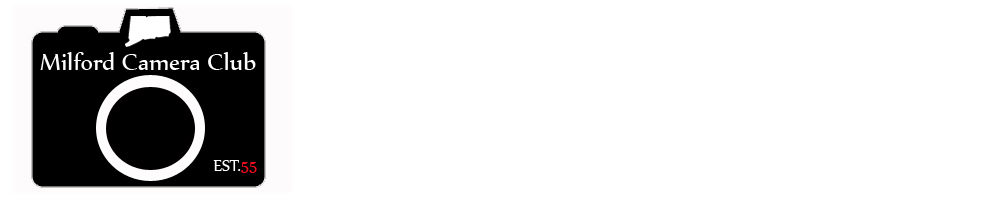Some of you may have noticed that the view of me during our Zoom meetings looks a bit different than everyone else. Right off the bat you’ll note that the image quality is considerably better and the next thing you’ll see is the angle of view is different, so much so that you actually see my laptop in the picture. So…how am I doing this?
I turned my DSLR into a Webcam!
Both Canon and Nikon offer a Webcam Utility for you DSLR.
Canon: Canon EOS Webcam Utility
Nikon: Nikon Webcam Utility
What, you’re not team Canon or Nikon, don’t worry…here’s some more
Sony: Sony Image Edge
Panasonic: LUMIX Tether for Streaming (Beta)
Olympus: Olympus OM-D Webcam Beta
Fujifilm: FUJIFILM X Webcam
Now obviously I only have experience with the Canon utility but they all work pretty much the same. First check the to see if you camera is supported, if its a DSLR and shoots video it will likely be supported. Once you have confirmed that go ahead and download the app for the operating system your using. After installing the program you then need to tether your camera to you PC or Laptop. You may need to reference you’re cameras manual to do this but it will likely be a USB cable the plugs into a port on the side of your camera. In the case of mine it plugs into a USB port on my laptop to a micro USB B port on the camera, its that simple.
Once that is all hooked up you can now select the utility in the Zoom settings. When you login to to meeting you can click the Test Audio button and from there click on the the Video tab from the left hand side. Now from the Camera drop down select your utility.
If your camera is tethered and turned on you should see a preview of your video now coming from your camera
Now you can have some fun, put on the wide angle lens and show off your office, or maybe put that 70-200 on and set it to 2.8 to blur out your background.
One thing to keep in mind, it does use a bit of battery so make sure battery is full.